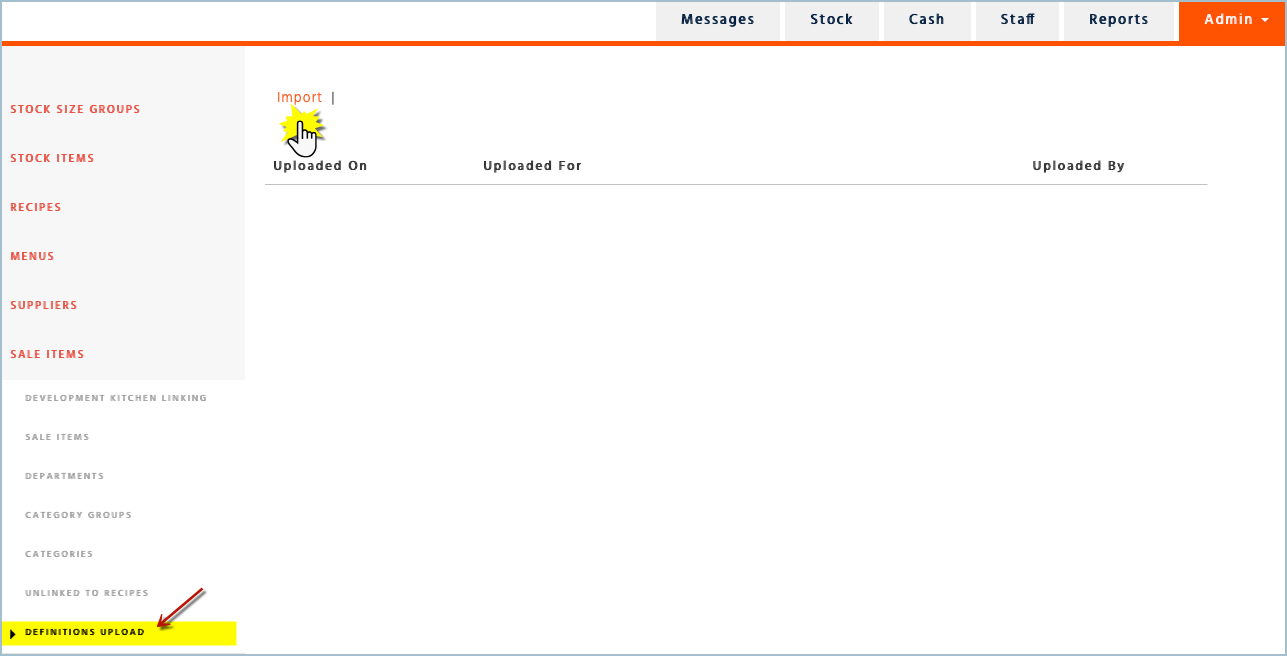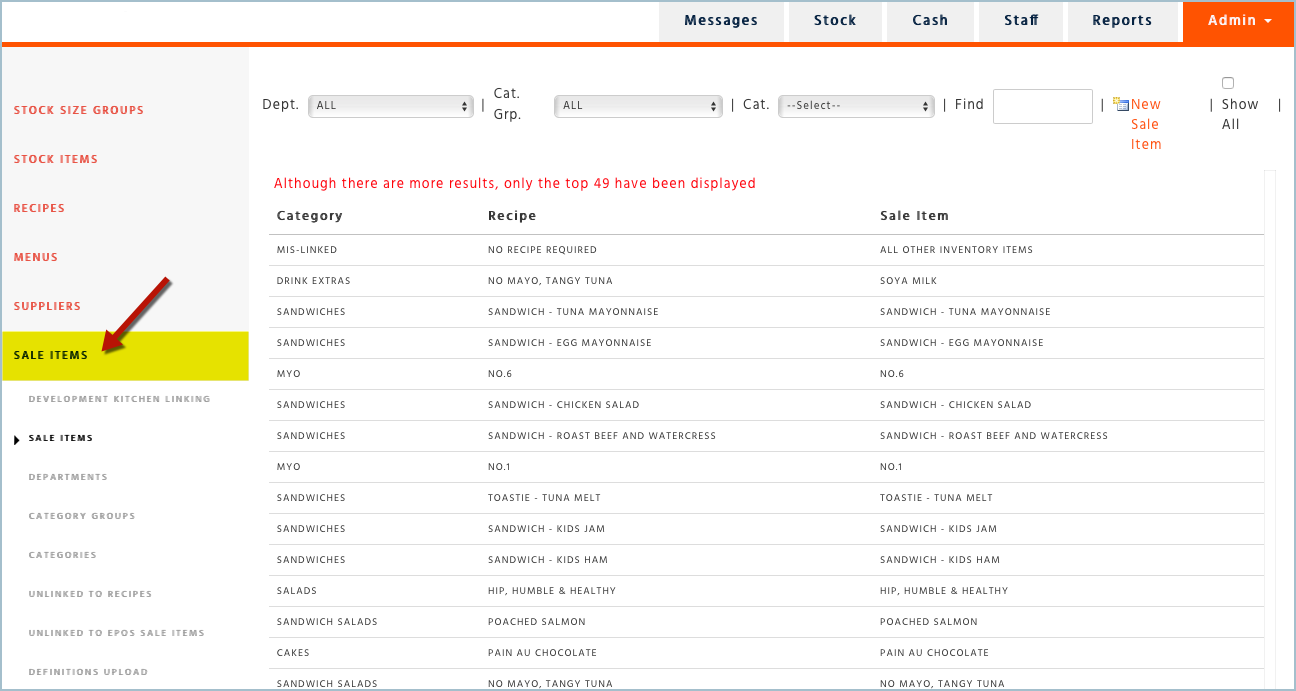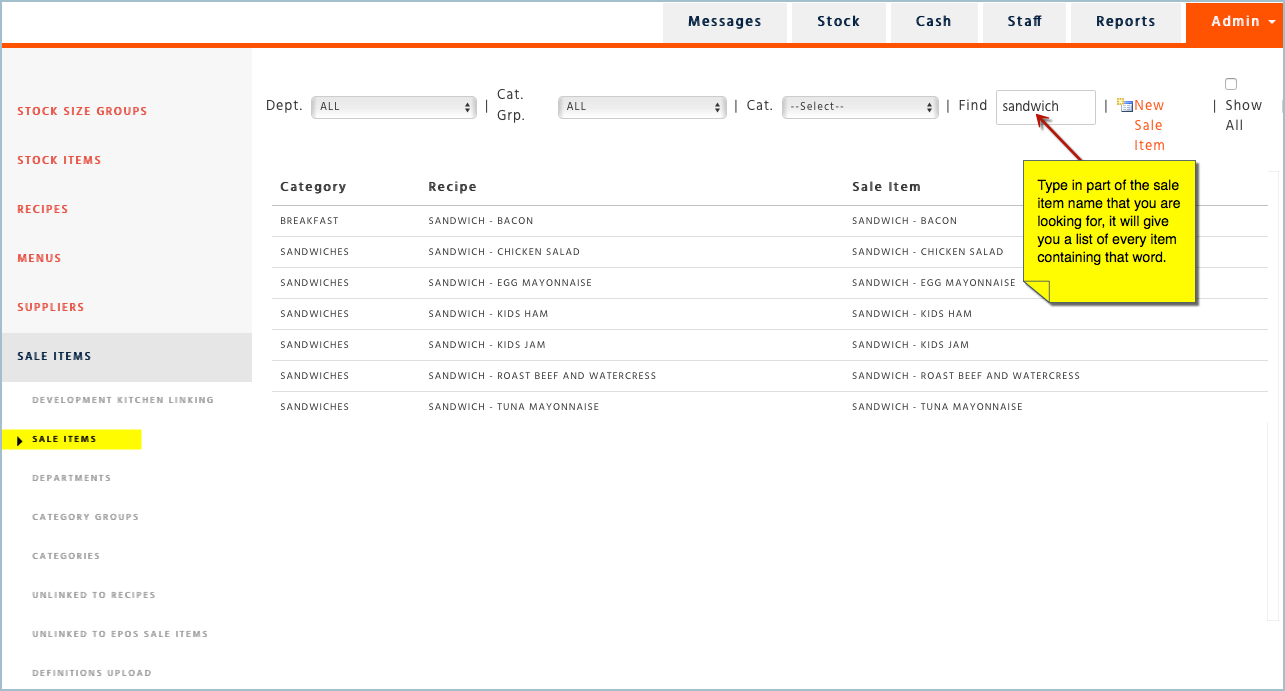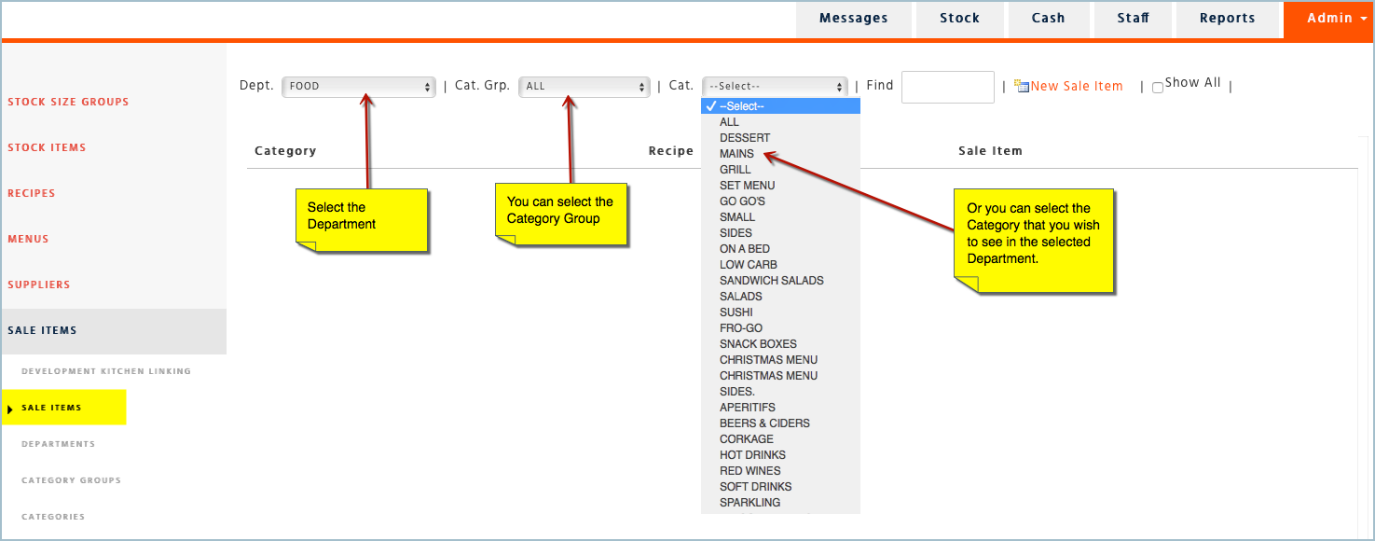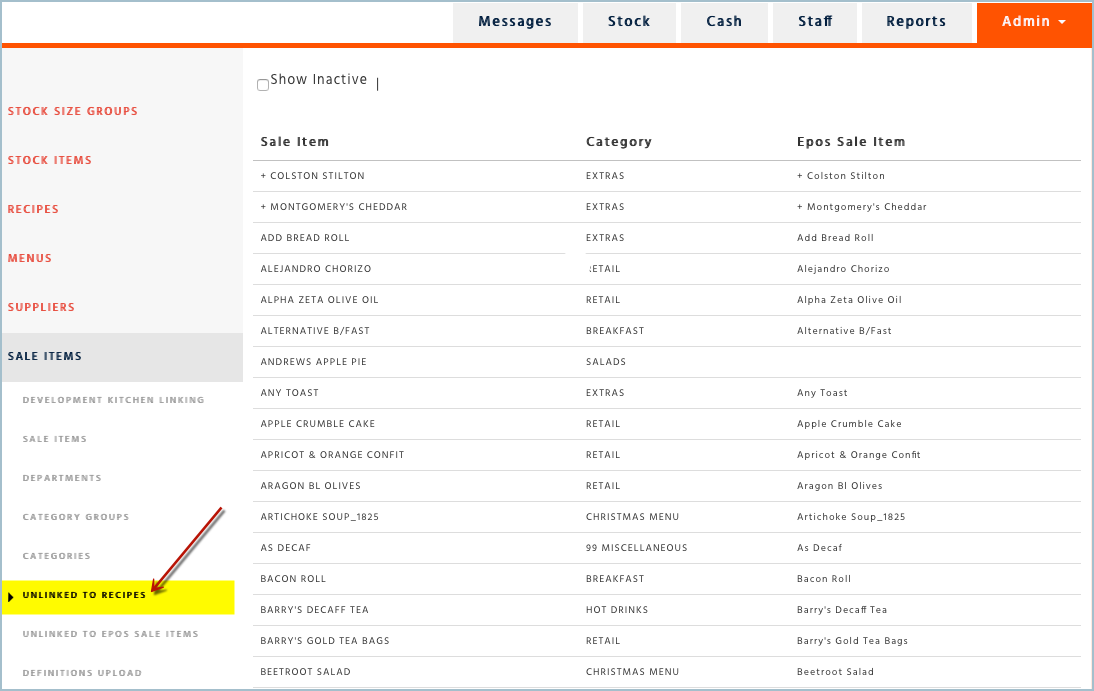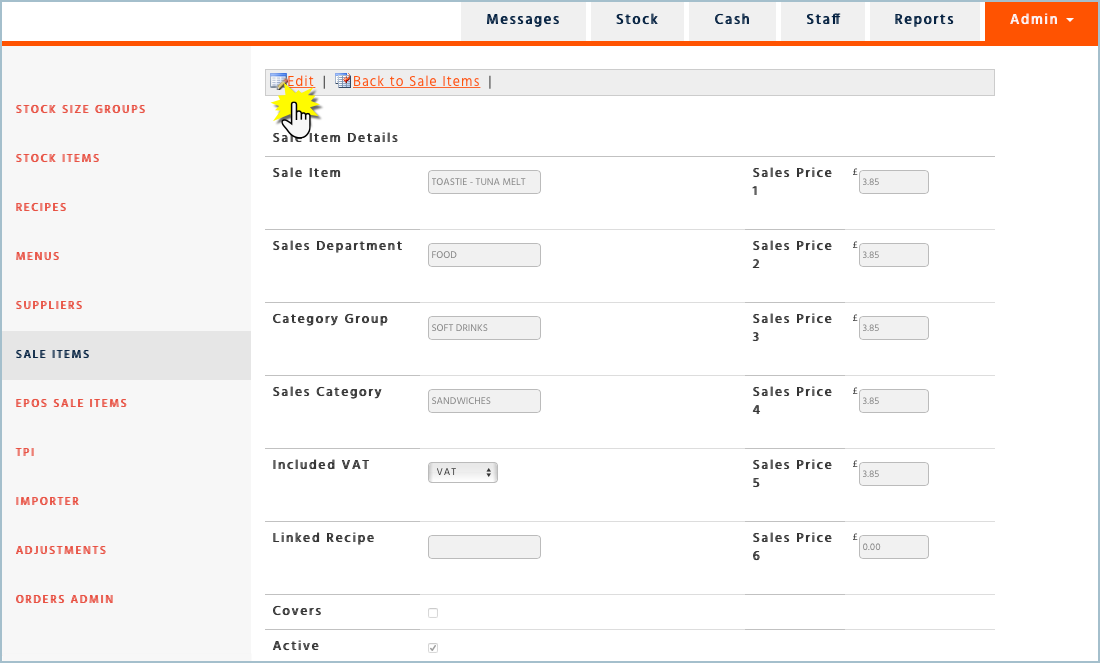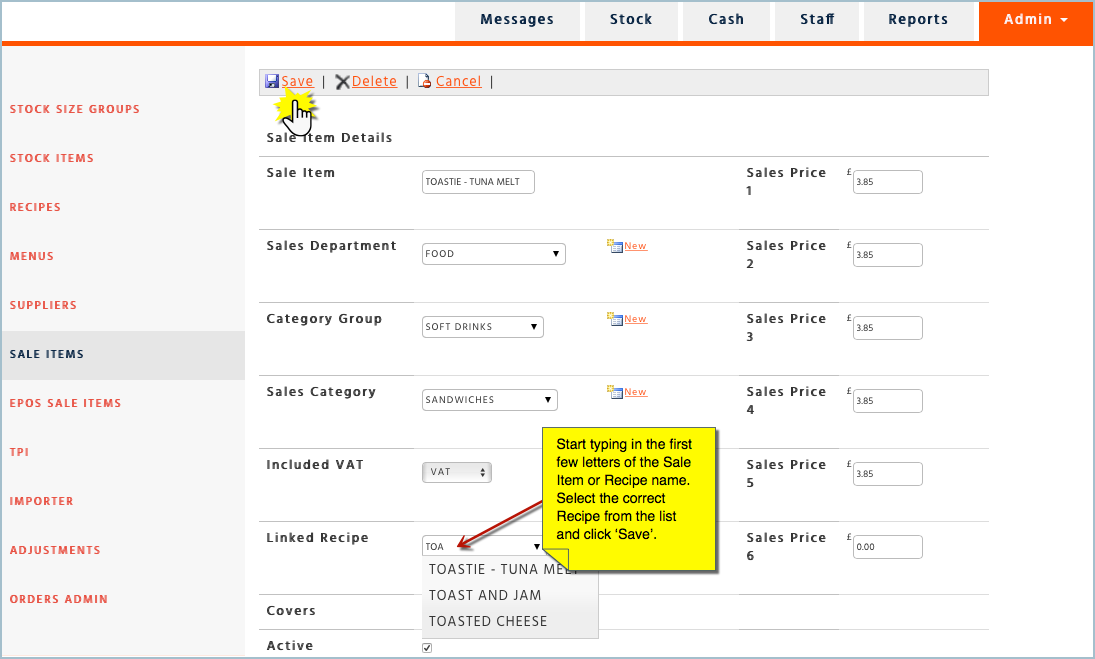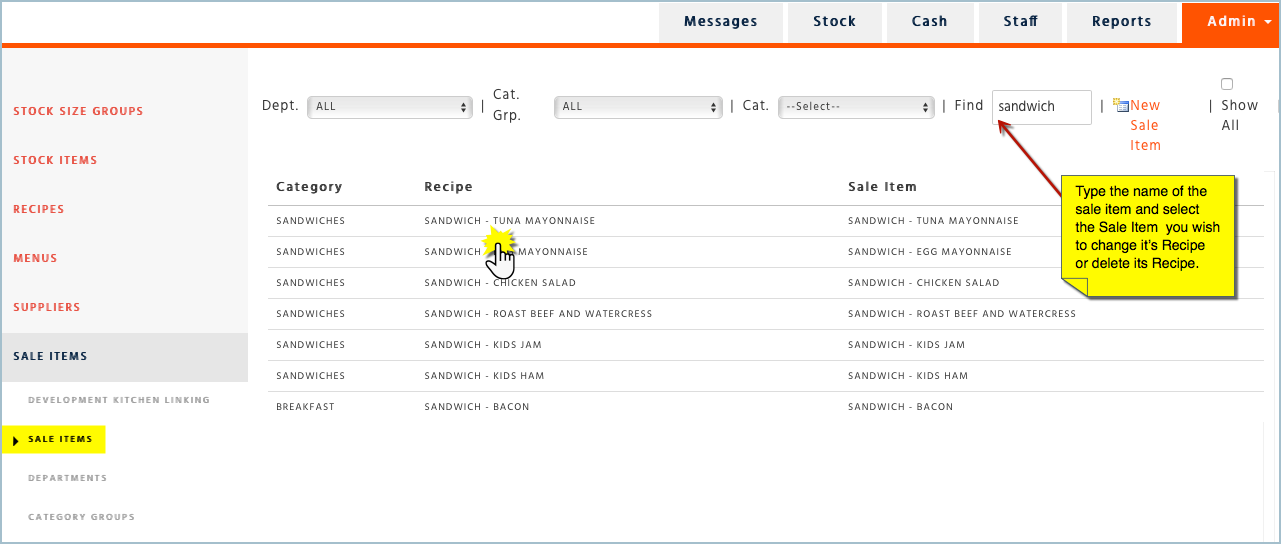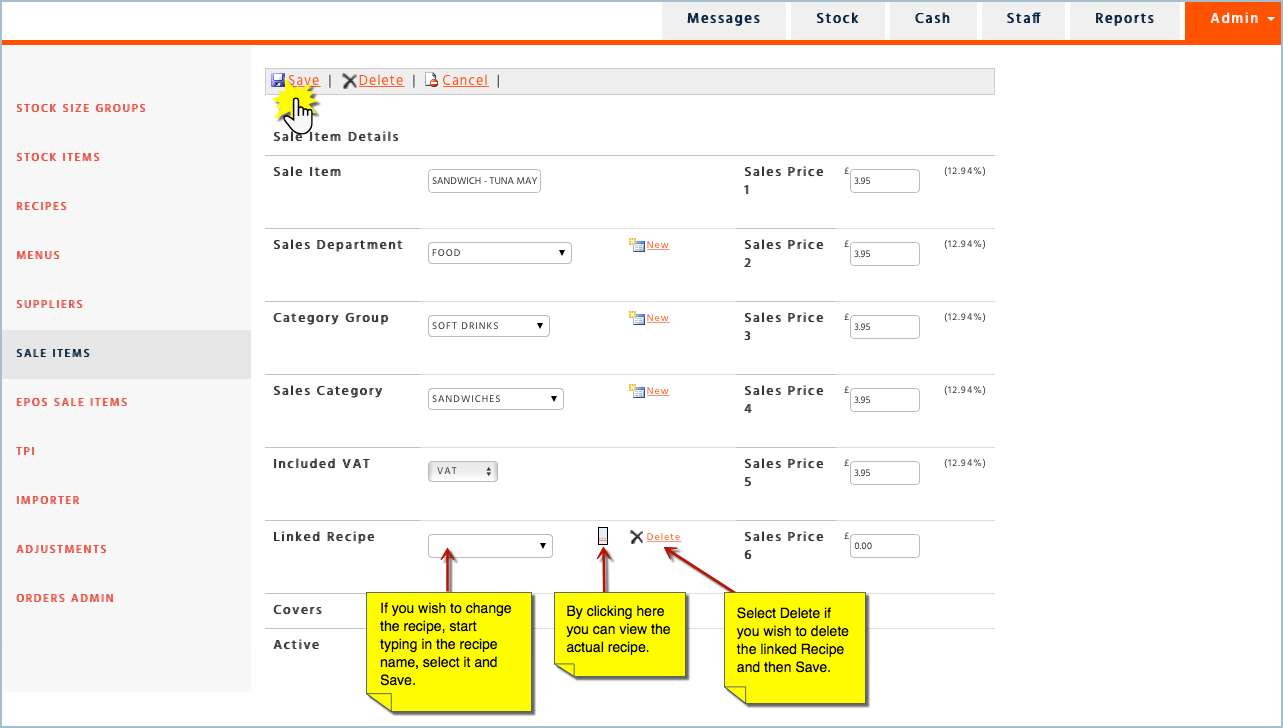If there is a new button programmed on the till, it will need to be linked to a recipe to achieve correct stock depletion.
If a new button has been programmed on the till you will need to make sure that it is imported onto Enterprise before the end of your first trading day and linked to the recipe before the End of Day procedure is run on the till. We call this process “Definitions Import”.
Importing Definitions
To import your definitions, you need to make sure that the location in your Manager’s Stock or Cash applications is set to the site where you have added a new item onto the till. Once you have checked this you can now go to Stock Admin and into ‘Sale Items’ section and then ‘Definitions Upload’ page.
The definitions import will take a few minutes and you should be able to find your new sale items on Enterprise under ‘Unlinked to Recipes’.
There are 2 ways of looking for a new sale item:
Go to Stock Admin and select ‘Sale Items’.
You will be presented with a list of the first 49 sale items however you can use the ‘Find’ field to look for your sale item or select the relevant category.
Finding a Sale Item using the Find field
Finding a Sale Item in its Category
Finding Sale Items in Unlinked to Recipes
If you only wish to see the sale items which are not linked to any recipe (all your new sale items will appear here), select ‘Unlinked to Recipes’.
Select the sale item you wish to link and then click ‘Edit’.
In the ‘Linked Recipe’ field start typing in the name of the recipe and select the correct recipe from the list and then click ‘Save’. The sale item is now linked to the recipe.
Deleting or Changing Recipe for Sale Items
If you wish to delete or change a recipe for a sale item you need to first find it by searching under the appropriate category or typing in the first few letters of the name in the ‘Find’ field.
Once you have selected the Sale Item, click ‘Edit’. You will have the option to ‘Delete’ or change the recipe. Once done click on ‘Save’.